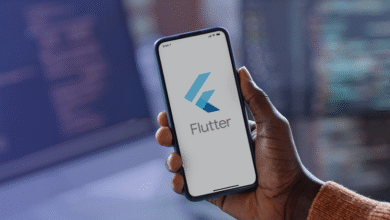How to Create the Most Secure Google Account?
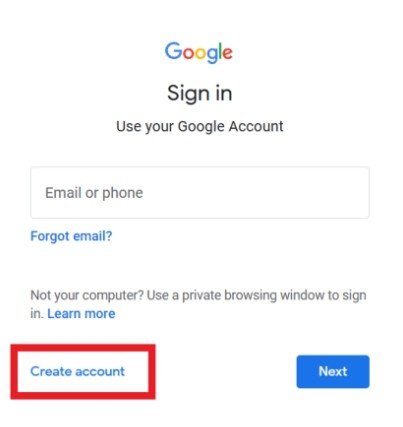
Cyber threats are more sophisticated than ever, putting your personal and financial data at risk. A single weak password or overlooked security setting can expose your emails, photos, and even payment methods to hackers. Phishing scams, data breaches, and identity theft are real dangers—but with the right precautions, you can lock down your Google account effectively. A secure account means safer online shopping, protected private conversations, and peace of mind knowing your digital life is guarded. In this article, we’ll walk you through the best ways to strengthen your Google account’s security in just a few simple steps.
1. Unbreakable Password Creation
Use 12+ Characters
A strong password is your first line of defense. Instead of common phrases like “password123,” opt for a combination of random words, numbers, and special characters (e.g., “Tango#Forest7Battery!”). The longer and more complex your password, the harder it is for hackers to crack. Google recommends at least 12 characters, but 16 or more is ideal for maximum security. Avoid repeating passwords across different sites—if one account gets compromised, others remain safe.
Avoid Personal Info (Birthdays, Pet Names)
Hackers often guess passwords using details from social media, such as your birthdate, family names, or favorite sports team. Even if you add numbers at the end (like “Fluffy2024”), these are easy to crack with automated tools. Instead, use a completely random sequence or a passphrase that only makes sense to you (e.g., “BlueCoffee$WalksAt9”). Never share your password, even with trusted friends—security starts with secrecy.

Password Manager Recommendation
Remembering multiple complex passwords is tough, but a password manager solves this problem. Google’s built-in password manager (in Chrome and Android) securely stores and auto-fills your credentials. For even stronger protection, consider dedicated apps that generate and encrypt passwords. These tools sync across devices, so you only need to remember one master password—just make sure that one is ultra-secure.
See also: Premium Finishes & Smart Home Tech at Zyon Grand
Enable Two-Factor Authentication (2FA)
Google Authenticator vs. SMS Codes (Why Authenticator Wins)
Two-factor authentication adds an extra layer of security beyond your password. While SMS codes are better than nothing, they can be intercepted through SIM-swapping attacks. Google Authenticator or similar apps generate time-based codes offline, making them far more secure. When you log in, you’ll enter both your password and a temporary code from the app—meaning even if someone steals your password, they can’t access your account without the second factor.
Physical Security Keys for Highest Protection
For the strongest security, physical keys like YubiKey or Google Titan require you to insert a USB device or tap a Bluetooth key to log in. These are nearly impossible to hack remotely, making them ideal for high-risk users (journalists, business owners, etc.). While not necessary for everyone, they’re worth considering if you store sensitive data in your Google account.
Secure Recovery Options
Your recovery email and phone number are crucial for regaining access if you’re locked out. Use an email you check regularly—not one tied to the same Google account—and keep your phone number updated. Avoid using work or school emails, as losing access to those could permanently lock you out. Google also offers backup codes; print or save these in a secure place (like a password manager) in case you lose your phone.
Review Account Activity & Alerts
Google’s “Security Checkup” tool shows recent logins and devices using your account. If you see unfamiliar activity (like a sign-in from another country), you can immediately sign out of suspicious devices and change your password. Enable “Alerts for unusual activity” in settings—Google will notify you of suspicious logins so you can act fast.
Limit Third-Party App Access
Many websites and apps ask for Google account permissions (e.g., “Sign in with Google”). Some only need basic info, but others request full access to your emails or Drive. Regularly review connected apps in your Google Account settings and revoke access to anything you no longer use. Be especially cautious with lesser-known apps—they could be data harvesters.
Advanced: Encryption & Privacy Settings
Under “Data & Privacy” in your Google Account, enable “Auto-delete” for location history and web activity. Turn on “Enhanced Safe Browsing” in Chrome to block phishing sites. For sensitive files in Drive, use password-protected sharing links instead of open-access ones. These small tweaks reduce your digital footprint without sacrificing convenience.
What Hackers Target (And How to Protect Against It)
SIM Swapping, Phishing Emails, Malware
SIM swapping tricks carriers into transferring your number to a hacker’s SIM card, intercepting 2FA codes. To prevent this, set a PIN with your mobile carrier. Phishing emails mimic Google’s login page—always check URLs before entering passwords. Malware can steal saved passwords; avoid suspicious downloads, and keep your device’s software updated.
Google’s Built-in Protections
Google’s “Safe Browsing” warns you about dangerous sites, while Gmail’s spam filters block most phishing attempts. Turn on “Advanced Protection Program” (in settings) for extra security if you’re at high risk. Regularly run Google’s “Security Checkup” to catch vulnerabilities.
Conclusion
Securing your Google account doesn’t require tech expertise—just a few minutes of setup. Start with a strong password, enable 2FA (like 2 step verification on huawei device, which is simple and effective), and review recovery options. Huawei phones, known for robust security features, integrate smoothly with Google’s protections. For ongoing safety, revisit your security settings every few months.